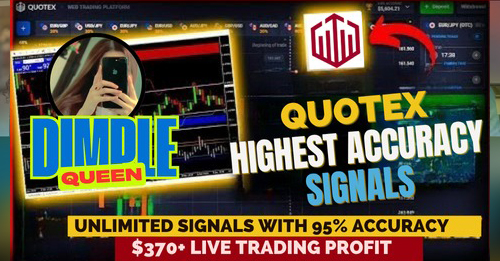ASCII Art Generator — Free Online Tool
by ImagesPlatform
✨ Transform photos, text, or logos into ASCII masterpieces
Introduction
ASCII art has a unique charm that blends creativity with simplicity. Instead of colors and brush strokes, pictures are recreated using only characters, numbers, and symbols. The result is striking, retro-looking visuals that are easy to share and instantly recognizable. With the rise of social platforms, ASCII art is making a comeback as a fun and creative way to transform photos, text, or logos into eye-catching art.
The ASCII Art Generator by ImagesPlatform makes this process fast, simple, and accessible to everyone. You can upload an image, adjust the settings, and instantly generate ASCII artwork that you can copy, paste, or download. This guide explains what ASCII art is, how the ImagesPlatform tool works, practical examples, use cases, and best practices for getting the most out of your creations.
What Is ASCII Art Generator?
An ASCII Art Generator is a tool that converts regular text or images into artwork made entirely from ASCII characters. ASCII stands for American Standard Code for Information Interchange, which is the basic character set used in computers. Characters like letters, numbers, punctuation marks, and symbols are arranged to mimic shapes, shading, and patterns.
When you upload a photo or type text, the generator translates its colors and outlines into characters such as “#”, “@”, “/”, or “*”. Light and dark areas of the image are represented by different characters to form contrast and texture. The output is a block of text that visually resembles the original image.
This method of digital art dates back to the early days of computing, when screens and printers could not display full images. Today, it has found new life as a creative tool for memes, logos, retro designs, and online content.
How ImagesPlatform’s ASCII Art Generator Tool Works
ImagesPlatform’s ASCII Art Generator is designed with simplicity in mind, making it suitable for both beginners and professionals. The tool works directly in your browser and does not require downloads or installations.
The workflow begins with uploading an image. Once uploaded, you can preview the picture and adjust several options:
- First, you can select a dither mode. Dithering changes how the tool handles shading and contrast. For example, Floyd-Steinberg creates smooth shading, Atkinson gives a high-contrast look, and Threshold mode uses solid black-and-white character placement.
- Second, you can adjust the width and font size. A larger width uses more characters, creating detailed output but requiring more space. Smaller widths create more abstract versions. Font size lets you control the preview size to match your display needs.
- Third, you can change the threshold and invert settings. The threshold slider controls how light or dark characters appear, which helps fine-tune details. The invert option swaps light and dark areas, producing an opposite color scheme for dramatic effects.
- Finally, you can copy the ASCII output with a single button or download it as an image file. For instance, you might upload a selfie, set the width to 120 characters, choose Stucki dithering, and adjust the threshold for clarity. Within seconds, the tool generates an ASCII portrait that resembles your photo but with a text-based artistic twist.
Practical Examples
Imagine uploading a picture of a cat. The generator scans the photo and replaces areas of shadow with characters like “@” or “#”, while lighter areas might appear as spaces or “.”. The result is a recognizable cat image composed entirely of characters.
Another example is converting a logo. A circular company logo with bold text can be turned into ASCII format for use in programming projects, retro posters, or social media banners. Instead of using a standard JPEG or PNG, the ASCII version delivers a unique, old-school style that attracts attention.
A third scenario is using ASCII art for creative messages. For instance, typing your name into the generator can produce a stylized ASCII banner that works well in online forums or coding projects. The mix of personalization and retro art adds flair to otherwise plain text.
Use Cases
The ASCII Art Generator serves multiple audiences and purposes.
For designers, ASCII art can be a creative addition to digital projects. Using the ImagesPlatform tool, they can quickly generate ASCII logos or backgrounds that stand out. For example, a designer creating a retro-themed poster might use ASCII characters to give the artwork a nostalgic computer-era vibe.
For social media users, ASCII art is a fun way to post unique visuals. With ImagesPlatform, you can turn a profile picture into ASCII format and share it on platforms like Discord, Reddit, or Twitter. ASCII art often sparks conversations because of its unusual style.
For developers and coders, ASCII art is a classic way to add style to code comments, terminal applications, or documentation. With ImagesPlatform’s generator, developers can paste ASCII banners directly into their projects without needing manual coding.
For educators and students, ASCII art can be a teaching aid in computer science or digital art classes. By experimenting with the ImagesPlatform generator, students can better understand how digital characters represent images.
And for casual users, the tool is simply fun. Whether creating a quirky meme or a creative greeting card, the ASCII Art Generator with ImagesPlatform makes the process quick and entertaining.
Benefits and Limitations
The key benefit of ASCII art is its uniqueness. It converts regular photos or text into something that looks artistic and retro, using nothing but standard characters. It also works universally since ASCII characters are supported across devices and platforms.
With ImagesPlatform, users benefit from an easy interface, instant results, and the ability to adjust details without requiring design skills. The tool works entirely in-browser, so no downloads are needed.
However, ASCII art has limitations. Because it is character-based, the level of detail cannot match standard images. Highly detailed or colorful photos may not translate perfectly. File size and width also affect performance; extremely large outputs may slow the browser. Additionally, ASCII art is best for simple shapes and strong contrasts, while complex backgrounds may appear cluttered.
Security and Privacy
ImagesPlatform’s ASCII Art Generator processes all conversions directly in your browser. That means your uploaded photos or text are not sent to external servers. Because the tool operates locally, users maintain privacy and do not need to worry about their images being stored or shared.
Comparison: ImagesPlatform vs Manual vs Alternatives
Converting images to ASCII manually is possible but time-consuming. Alternatives like standalone software or other online tools may offer extra features but also come with trade-offs. The table below highlights the differences.
| Feature | ImagesPlatform’s ASCII Art Generator | Manual method | Alternative tools |
|---|---|---|---|
| Speed | Fast conversion in seconds | Very slow; requires typing each character | Varies; some faster, some slower |
| Accuracy | High accuracy with multiple dither modes | Inconsistent; depends on skill | Moderate accuracy depending on tool |
| Processing | Processes locally in browser | Full control but no automation | Some store data on servers |
| Cost | Free to use | Free but time-intensive | Some free, some paid |
| Ease of Use | Simple interface, no coding needed | Requires expertise | Interfaces vary in complexity |
| Batch Handling | Supports batch handling through copy/download | Not practical for batches | Some support batch, others don’t |
| Format Support | Works with JPG, PNG, JPEG formats | Any format, but manual typing | Depends on software |
| Size Control | Size adjustable with width and font options | Limited by manual patience | Some have size caps |
| Learning Curve | Minimal learning curve | Steep learning curve | Moderate |
| Support | Online support and FAQs on ImagesPlatform | None | Depends on developer |
| Installation | No offline installation needed | Offline possible but impractical | Some offline apps exist |
| Reliability | Reliable and stable | Human errors frequent | Reliability varies |
Best Practices
To get the most out of ASCII art, start with simple, high-contrast images. Portraits, logos, and icons usually work better than complex landscapes. Adjust the width to balance between detail and readability. Larger widths create sharper results but may not fit well on smaller screens.
Experiment with dithering modes. Floyd-Steinberg produces smooth shading, while Atkinson emphasizes contrast. Threshold is best for bold, poster-style effects.
When sharing ASCII art online, consider using monospace fonts like Courier New to preserve spacing. Copy-paste directly from ImagesPlatform or save as an image to ensure consistent formatting.
Finally, remember that ASCII art works best as a creative supplement, not a replacement for high-resolution graphics. Use it when you want a retro, fun, or artistic effect.
Frequently Asked Questions
Glossary of Key Terms
- ASCII – American Standard Code for Information Interchange, the character set used in computing.
- ASCII Art – Images or text created entirely from ASCII characters.
- Dithering – Technique for simulating shades of gray by arranging black and white characters in patterns.
- Threshold – Adjustable level that determines which pixels appear dark or light in ASCII output.
- Invert – Flips dark and light regions, producing a reversed color effect.
- Monospace font – A type of font where each character takes up the same space, essential for proper ASCII display.
- Character mapping – Process of assigning image pixels to specific ASCII symbols.
- Contrast – Difference between light and dark regions that makes details more visible.
- Batch handling – Processing multiple images or copying results quickly in one step.
- Local processing – The tool runs in your browser without sending data to external servers.
Conclusion
The ASCII Art Generator by ImagesPlatform makes it easy to turn ordinary photos or text into unique character-based artwork. Whether you want to create retro banners, fun memes, or personalized art, this free online tool provides instant results with customizable options. By experimenting with width, dithering, and thresholds, you can produce creative outputs tailored to your needs.
ASCII art may have started as a limitation of early computers, but today it has become a form of digital expression. With ImagesPlatform, you can confidently generate ASCII art that stands out on social media, in coding projects, or as part of your creative designs.